MS Outlook is being used for sending and receiving emails. It is commonly used by professionals as they do not find much time to frequently repeat the practice of logging in and out of their email account. With MS Outlook, they can easily configure their email account to their local desktop so their can view their emails even offline.
Not only this, MS Outlook creates a database of emails. So if you need to move to another machine, you can simply configure your email to Outlook and restore database. We shall guide you how to perform this action soon.
Let us know how to add default signature to your emails in MS Outlook, so you do not need to type it again and again
Go to “New Email”
In “Message” tab, Go to “Signature” and click on “Signatures”
Click on “New” to add a new signature
Type in the most relevant name of your signature
Add your signature, i.e your name, designation, organization, contact details etc. You can format your text with these tools
Once finished, Click “OK”
Now, when you type a new email and need to put your signature in the bottom of the email, all you need to do is:
Go to the “Signature” and select the signature from dropdown list
Here’s your signature
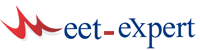








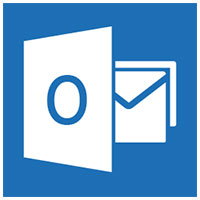
Leave a Reply