There are many ways to resize image in Adobe Photoshop. Here are two methods how you can resize your image:
Method 1:
Open Adobe Photoshop, Go to File-> New
You will see document properties window that contains document name and size properties
Name the document and set dimensions. For example, we need to resize image to 410×410 pixels for Webpage so the dimensions will be:
Width = 410 pixels
Height = 410 pixels
Resolution = 300 pixels (commonly used for web images)
Click “OK”
Go to File->Place
Select image from your PC
Click “Tick” icon on the upper-right corner (as shown)
Press CTRL+SHIFT+ALT+S to save image for web. Select Preset to “JPEG High” and click “Save”
Method 2:
Open Adobe Photoshop, Go to File-> Open
Select Image from your PC (Image dimension is 1000×1000 pixels)
Right-Click layer and Select “Duplicate” or Press CTRL+J to make a copy of the layer
Click “Eye” icon to hide background layer
Select copy of Layer, Go to Image-> Canvas Size
In Canvas Size window, change the size parameter to “Pixels” from drop-down
Set Width and Height to “410” pixels and click “OK”
Press CTRL+T to resize image
Press “Shift” and drag from “Corner” to resize image to canvas size.
Note: Never drag image from center. Always use corners to resize image.
Once image fits to Canvas, Click “Tick” icon on the upper-right corner (as shown)
Press CTRL+SHIFT+ALT+S to save image for web. Select Preset to “JPEG High” and click “Save”
Now image dimension if 410×410 pixels
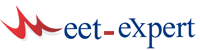









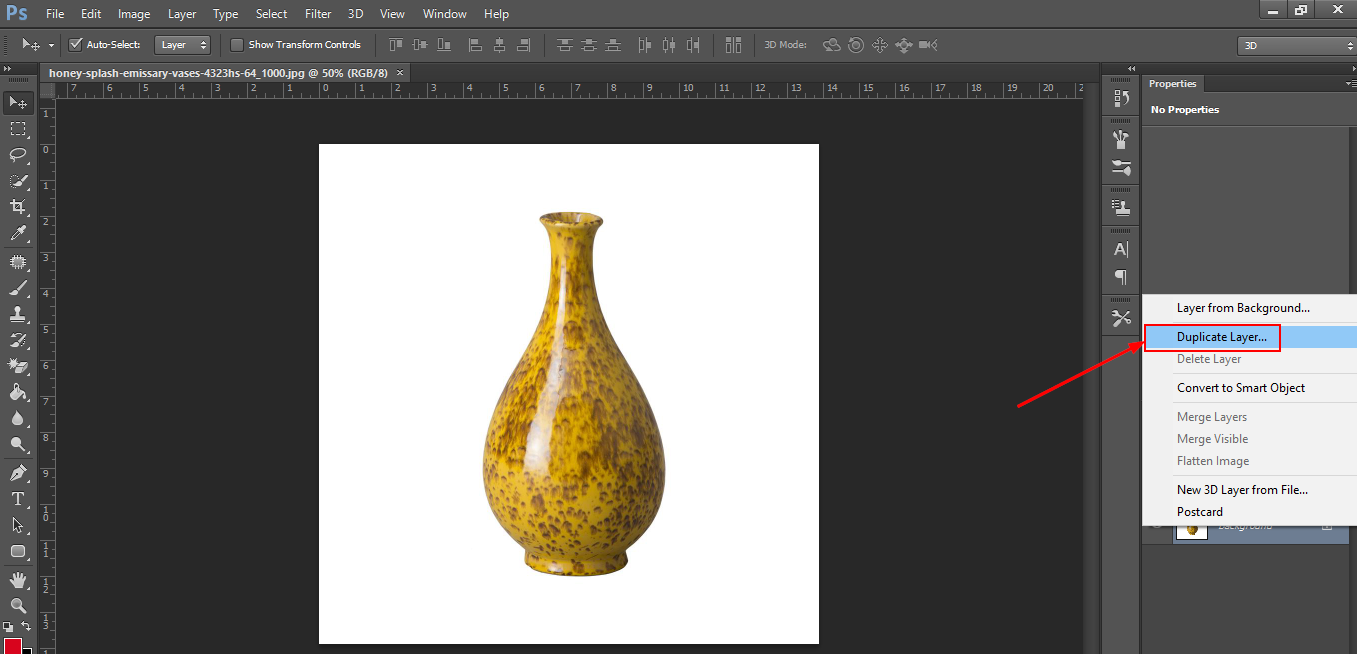









Leave a Reply