Google Chrome is a universal browser most commonly used Worldwide. You can Import and Export bookmarks in google chrome very easily.
Open Google Chrome, Click on three dots on upper-right corner of the browser and select “Bookmarks -> Bookmark Manager”
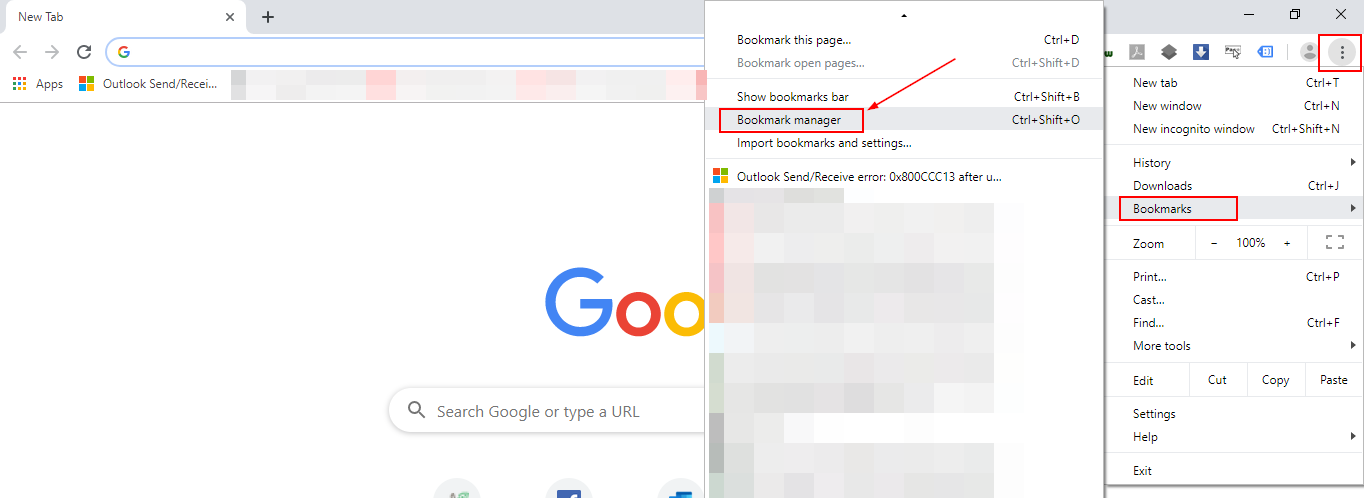
Click three dots on upper-right corner of bookmarks page

From menu, Select “Export Bookmarks”
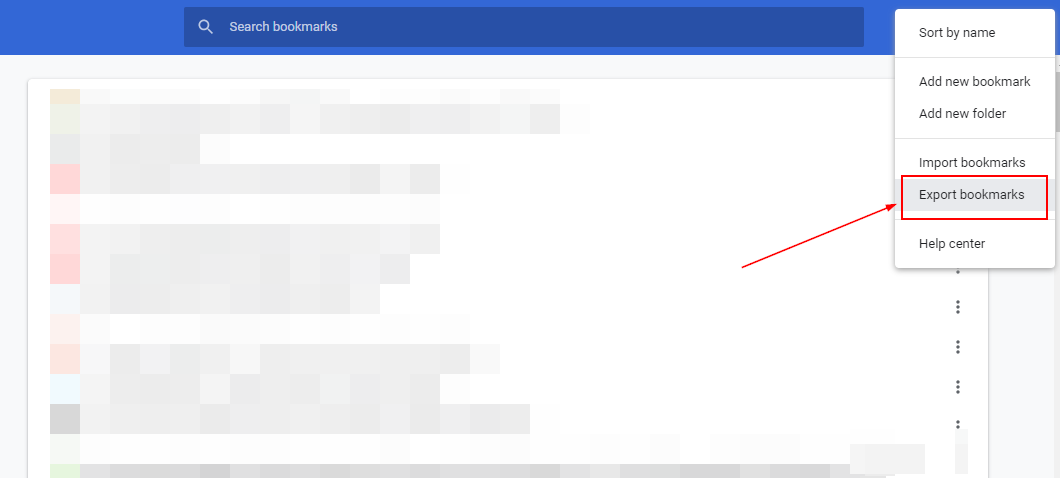
Select folder in your PC where you want to save bookmarks file and click “Save”
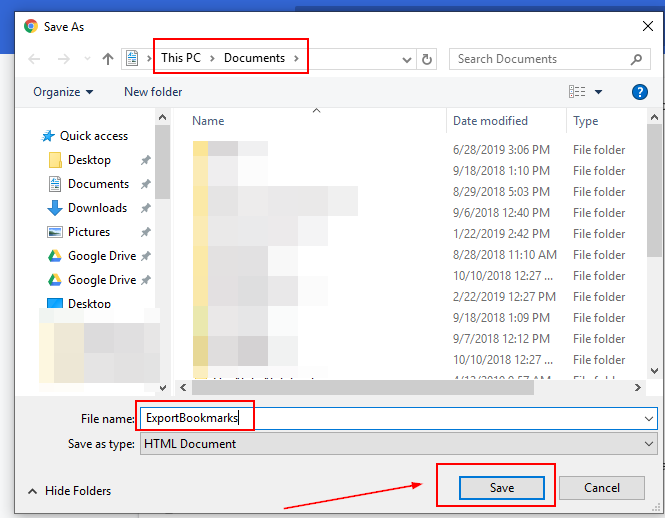
To Import bookmarks to another Google Chrome, Open Google Chrome. Go to Bookmarks page and Select “Import Bookmarks” from menu
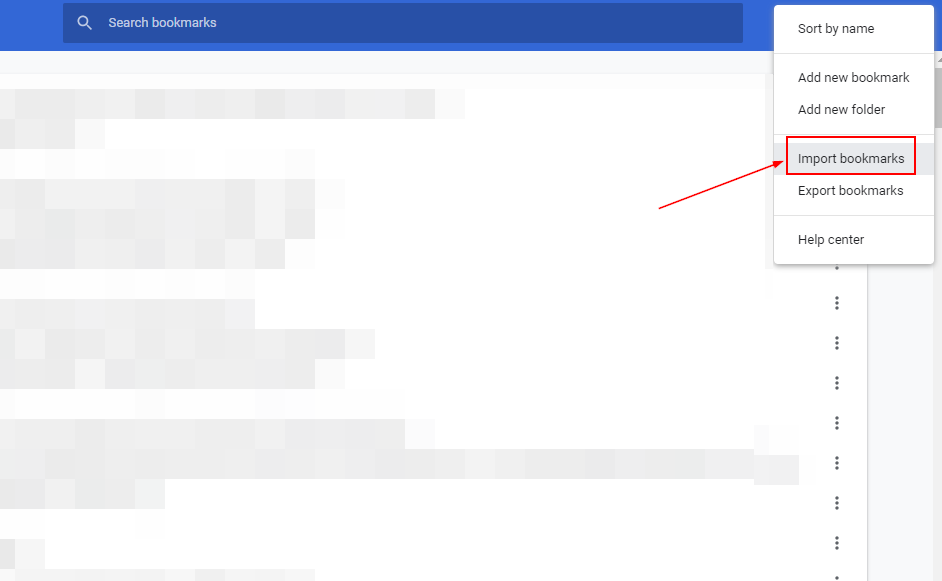
Select the exported bookmarks file from your PC and click “Open”
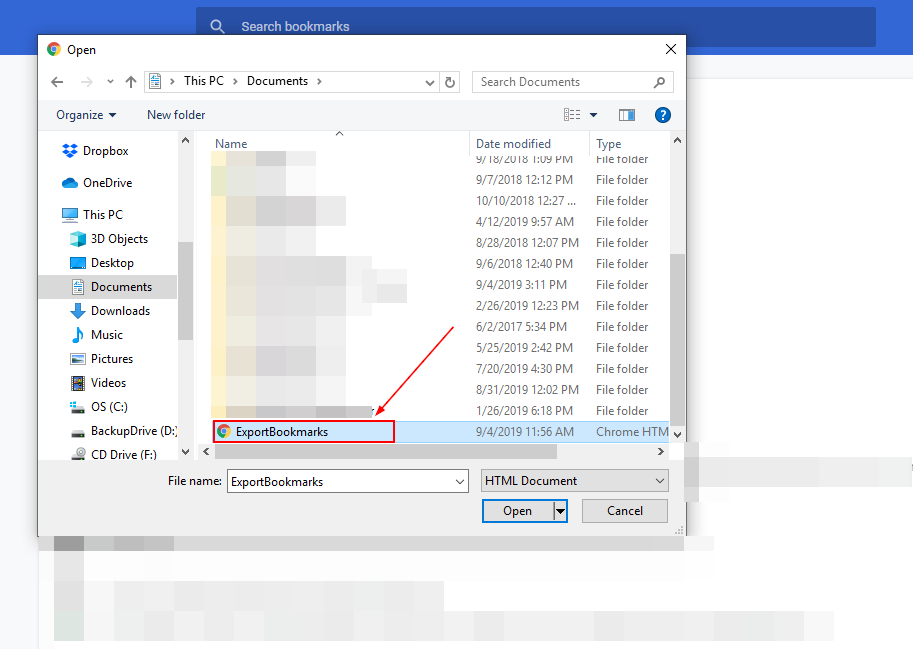
This is how we import and export bookmarks in Google Chrome.
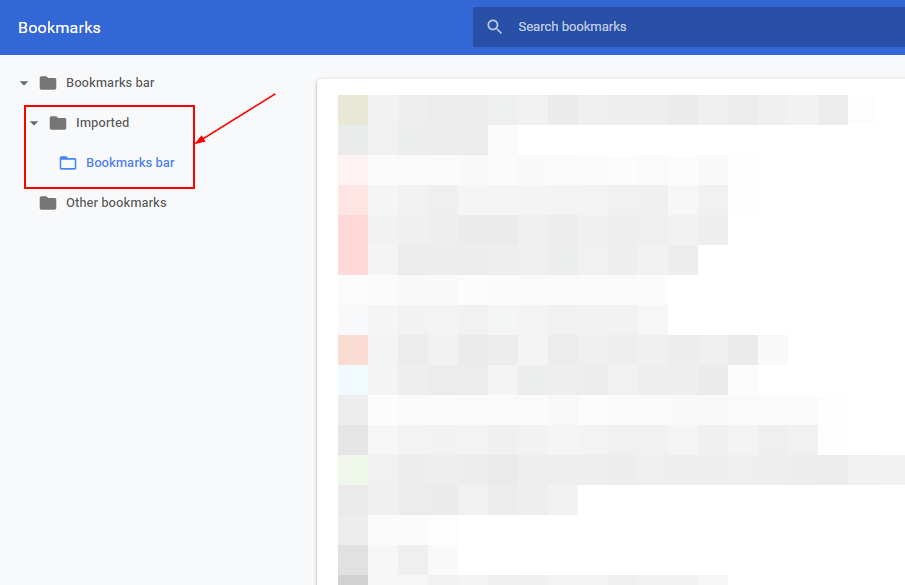
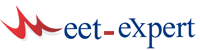
Leave a Reply