Product Attribute is a feature of NopCommerce Product Catalog. It helps not only the user to make their shopping experience great. But it also helps vendor to define their product more efficiently and in details for a wonderful shopping experience.
Let us tell you how to define Product Attributes in NopCommerce
After logging into admin panel, Go to “Catalog–> Attributes–> Product attributes
Click on “Add New”
Give your attribute a name i.e color, size, weight etc. and hit “Save and Continue Edit”
Move to “Predefined values” tab. Predefined values are associated values with the attribute. When the specific attributed is assigned to any product, these values automatically assigned to that product. However, the values can also be edited on product.
Hit “Add a new value”
Put the value name i.e small, medium, large for “Size” or Blue, Black, Green for “Color” attribute
Check the box before “Is pre-selected”. In this case, the specific value will be selected by default when user order the specific product. If you want user to manually select any value, then keep this box “un-checked”
To add another value in the same attribute, again hit “Add new value”. Name another value, Add additional amount in “Price adjustment” if the attribute adds some value in your basic price.
Keep “Is pre-selected” un-checked for this attribute,
“Display order” is the order of attribute value on which place it will show in the list of attribute values
Hit “Save”
Click “Save” and you are done.
You can see where and how your “Product Attribute” looks like on your product page
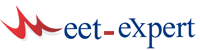

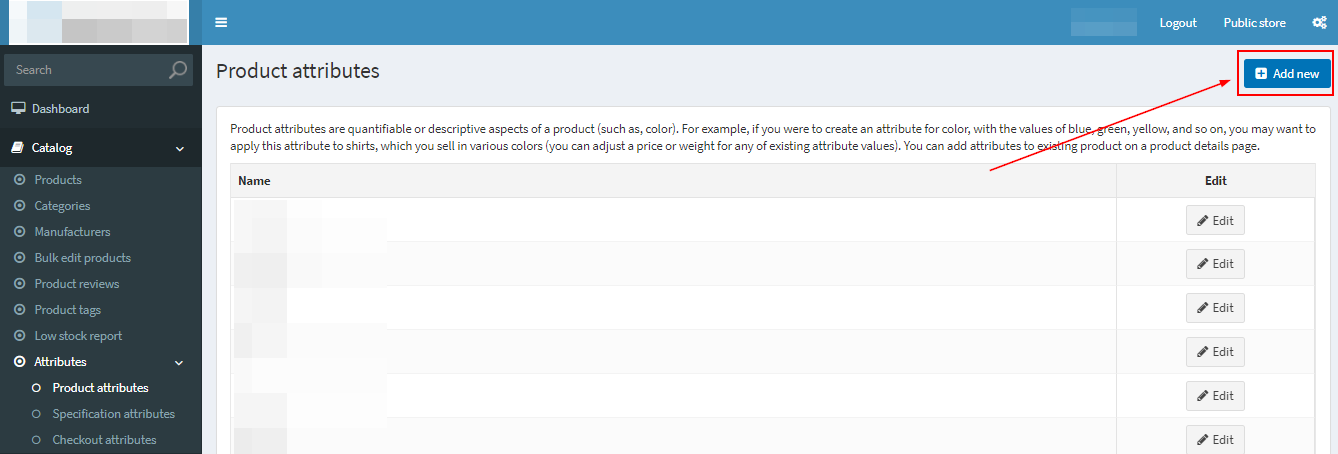







Leave a Reply