MS Excel made calculation of data very easy. It has various formulas to calculate complex data and get results but when if we make a document in MS Word with table data and we need to make auto calculation on the data then we need to follow some simple steps.
Lets see how!
Here we have a document with a table having some products with rate and quantity, and we want to perform multiplication and sum with the values, We need to perform multiplication between “Qty” and “Rate” and get the result in “Amount” cell and get the sum of Cell 1-Cell 4 in Cell 5
Click in the Cell you want to get result in i.e here in Cell 1, Go to Table Tools => Layout => Formula
Note: There are two menus named “Layout” but you need to go to the Layout menu under “Table Tools”
By default, you get the sum formula and the direction of values, As we need to perform multiplication between “Qty” and “Rate” and we don’t need sum, so we’ll replace “Sum” with “product” here
Replace “Sum” with “product”, formula will look like “product(LEFT), Click “OK”
Move to next cell, Clicking “Formula” will take the default formula again, You can copy same formula as applied in Cell 1 and paste here
After pasting “product” formula, Click “OK”
Do the same for other cells. In the last Cell, we need sum of all above cells, So default formula will work for you.
Click OK and get the result
Instead of typing manually, you may use built-in formulas as shown here
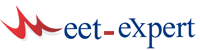

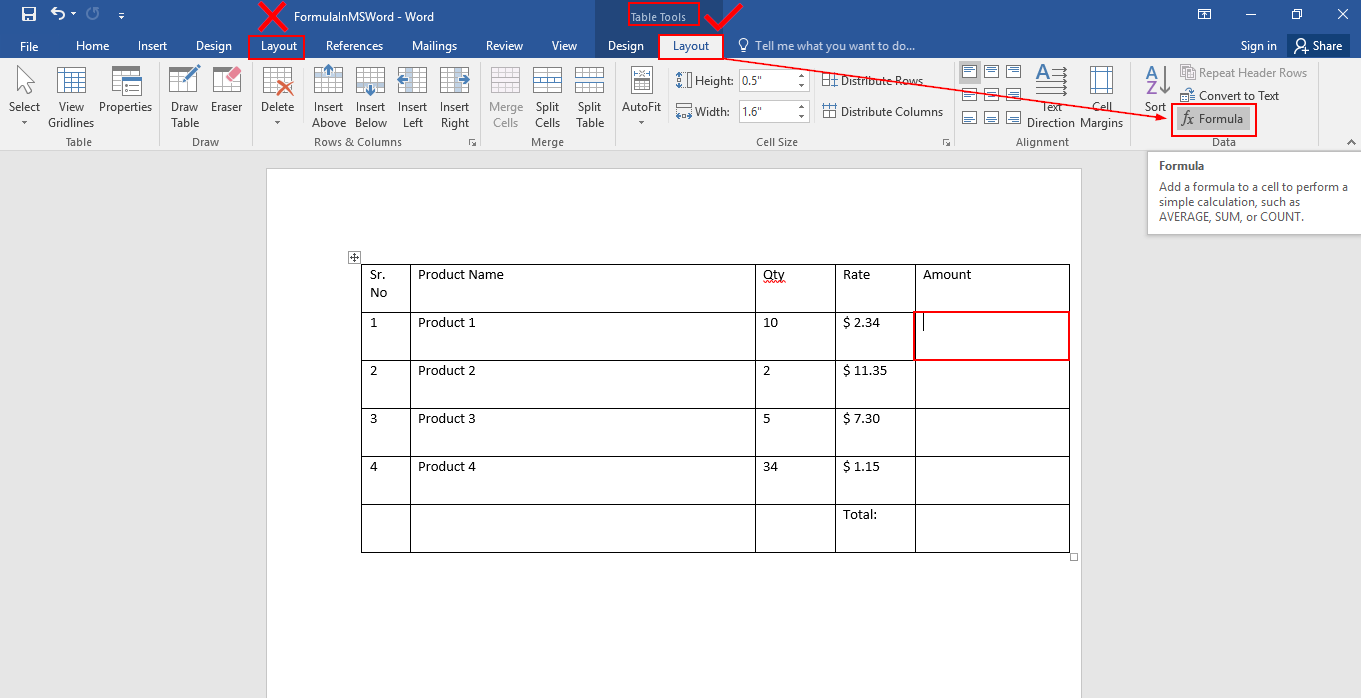









Leave a Reply