In SQL Server Management Studio, we can manage multiple databases, But which application should access which database is defined in the configuration file of the application and this access is based on the credentials of SQL Server Database i.e database name, user and password.
Today, you will learn how to change password of a database user in SQL Server 2014.
So Let’s get started!
Connect with SQL Server Management Studio 2014
Go to Databases=>Security=>Logins, right-click the “User” to which you need to change the password (User is shown in “Login” section in above fig.) and hit “Properties”
In “General” tab, below login, type your desired password. And then re-type it
Click “OK” and you are done. Restart SQL
Now type the new Password and “Connect”
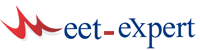





Leave a Reply