Once people used to communicate through letters, telegrams etc. But this era is of Whatsapp, Skype, Viber and many other applications Google has launched. Among all these, “Whatsapp” introduced by Android has achieved great fame.
People make voice calls, individual and group chats, share images and videos through Whatsapp. Whatsapp status is something to describe how you are feeling or you may describe anything in a Whatsapp status.
Profile picture is something people see and recognize who you are. You have a beautiful picture and wish to make it your profile picture on Whatsapp, But the problem is that whatsapp allows only square images to make your profile picture. If your picture is in rectangular form, you need to crop your image to square shape before making it your profile picture.
Here is the Solution for your problem!
Step 01: Go to Google Play Store
Step 02: Press mirror icon on upper right corner of screen.
Step 03: Type “Insta Square” in search bar.
Step 04: Select the App “Insta Square Size-No Crop”.
Step 05: Press “Install” button.
Step 06: To let the installation proceed, Press “Accept” button.
Step 07: App will start downloading, You can see the process.
Step 07: After downloading, Its installation will start in your device.
Step 08: You can open the app by pressing “Open”
Or Move to the shortcut of “Insta Square” app, created in your Phone.
Step 09: Press “OK” for the notification window.
Step 10: With this app, you can give your images different styles. Select “Size” to make your image square from rectangle.
Step 11: Choose folder to open the image.
Step 12: After selecting image, Press ![]() on the upper right corner of screen to save the image.
on the upper right corner of screen to save the image.
Step 13: Press back button on your Phone, It will prompt you to re-save the image. Press “No”.

Note: You may see some advertisements during the process.
Step 14: Now, Go to Whatsapp Settings
Step 15: Click on “Profile Picture”
Step 16: Select Picture icon to add a profile picture to your account.
Step 17: Select “Gallery” to open image folder.
Step 18: When you will move to “Gallery”, you will discover a new folder in your gallery named “insta_square”, this folder contains all your edited images through insta square app. Open the folder.
Step 19: You can see that the same image that was cropped before, now fit in your profile picture. Press “OK”.
Enjoy hurdle free sharing, communication and settings. Express your feelings and spread your word freely.
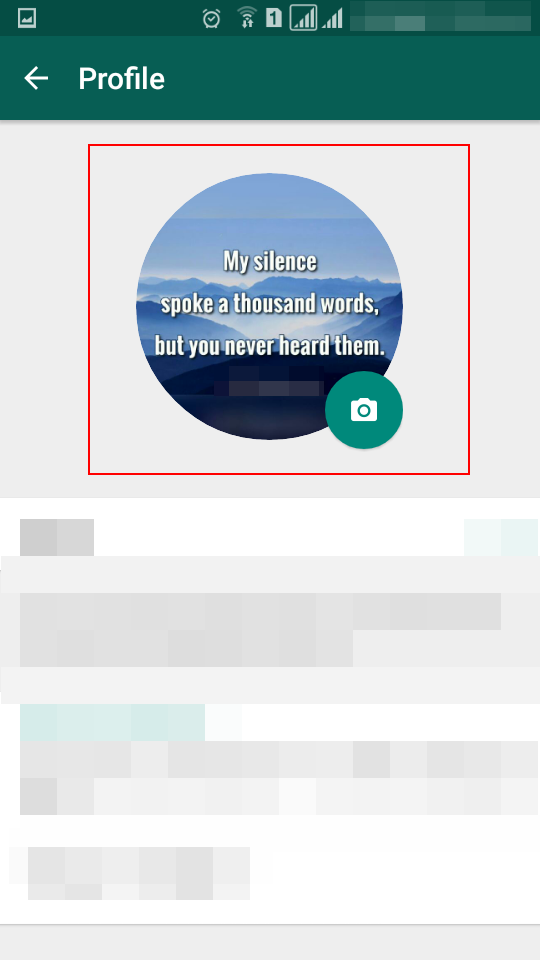
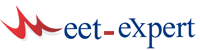
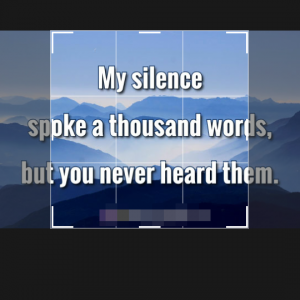
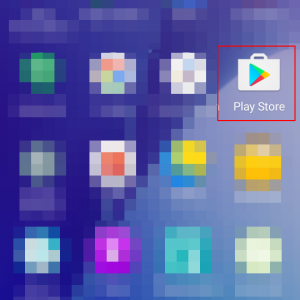


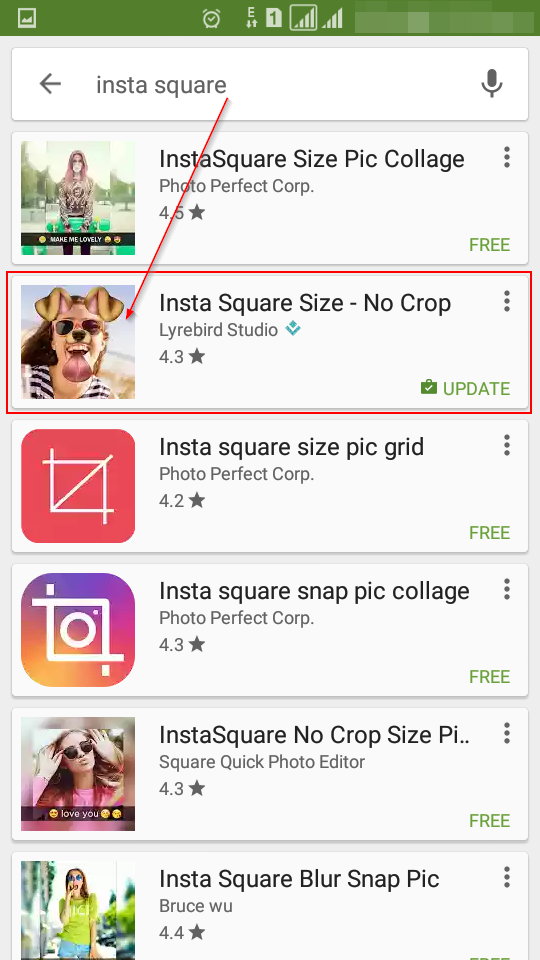

















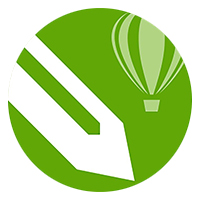


Leave a Reply