Step 1: Go to “Business Partners” and click on “Customers”
Step 2: Write down “Customer Code” and “Customer Name”
Step 3: Select “Customer Type” from drop down. If want to assign a new type that is not listed, Click on “Type” and you will be redirected to “Customer Type Setup”. Write down “Code” and Description and click “Save”.
Step 4: Fill out necessary information, Address, Contact Person, Phone No., CNIC, NTN, Cell No., Fax, Email, etc. Fields are not mandatory so you can fill the information you have, and skip other fields.
Step 5: You can set credit terms and credit limits for each customer.
Step 6: If you are maintaining chart of accounts, You can assign a specific accounts code to each customer to maintain your assets account. Click on mirror icon before “Account Code” and search for your customer account in COA.
Step 7: Put an “Opening Balance” for the customer. If it’s a new customer, Put a Numeric “Zero”.
Step 8: Check “Active” box and click “Save”.
Step 9: You may add a specific shipping address to a customer other than his billing address. Click on mirror icon before “Customer Code”, Select the customer from list.
Step 10: Click on “Shipping At” tab and you will be redirected to “Shipping address form”.
Step 11: Fill in the form and Click “Save”.
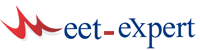








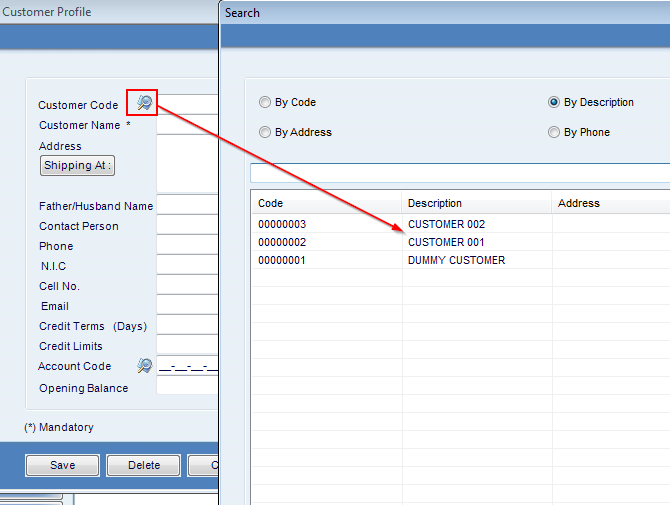



Leave a Reply