If you have a lot of blank rows in your excel worksheet, the biggest problem you’ll have to face is that you cannot apply Filter on your data. To delete blank rows you can select each row and delete one by one but that’s a time-consuming task. You can delete all blank rows very quickly and easily in some simple steps.
Step 1: Go to your worksheet and select the area in which you want to delete all blank rows.
Step 2: You can either go to “Find & Select” menu and move to “Go To Special”
Or Press “CTRL+G” and Click on “Special” button
Step 3: Select “Blanks” and Press “OK”
You can see all blank rows in selected area are highlighted.
Step 4: Click on down arrow of “Delete” button and select “Delete Sheet Rows”
Here You Go!
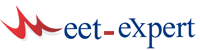







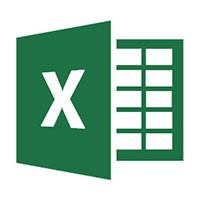


Leave a Reply