 Password makes your computer secure and not accessible by anyone else rather than you or the person you want to allow access by sharing your password to him. Let us tell you how you can protect your personal data and how you can create a password to secure your Computer.
Password makes your computer secure and not accessible by anyone else rather than you or the person you want to allow access by sharing your password to him. Let us tell you how you can protect your personal data and how you can create a password to secure your Computer.
Step 01: Go to the “Start Menu” and Click on “Control Panel”
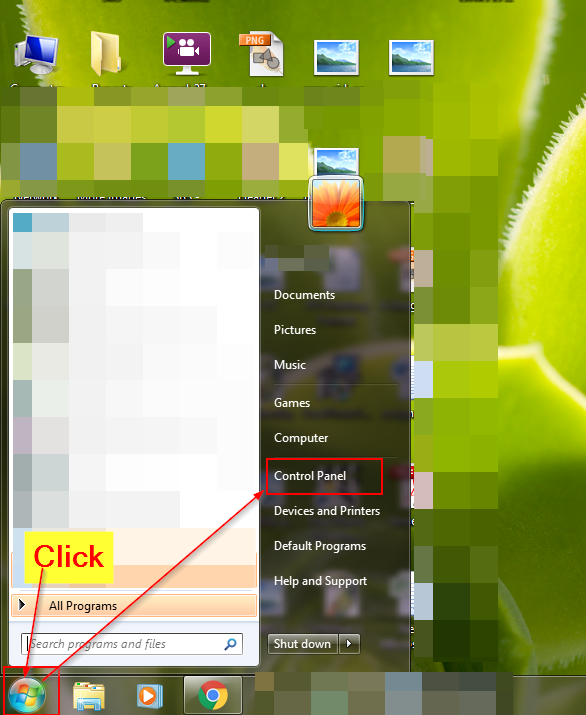
Step 02: You can see two types of views. Either this one,
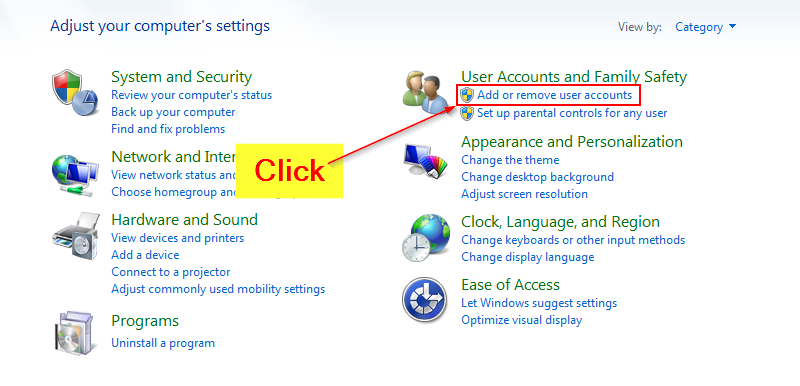
OR this one, Click on “User Accounts”
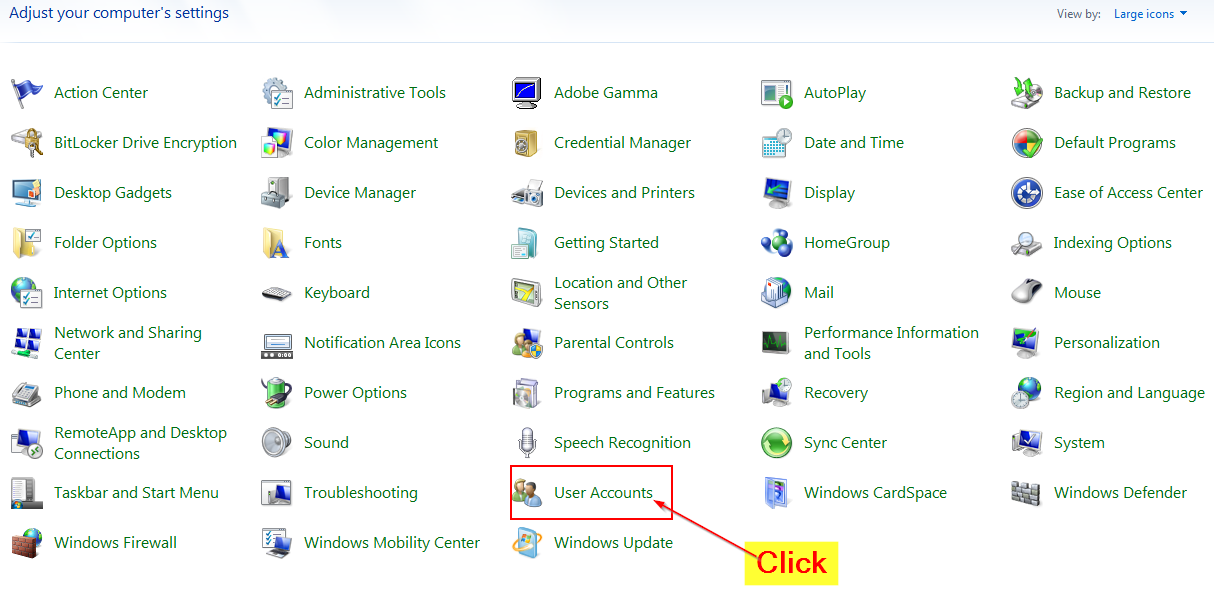
Step 03: Click on “Create a New Password for your Account”
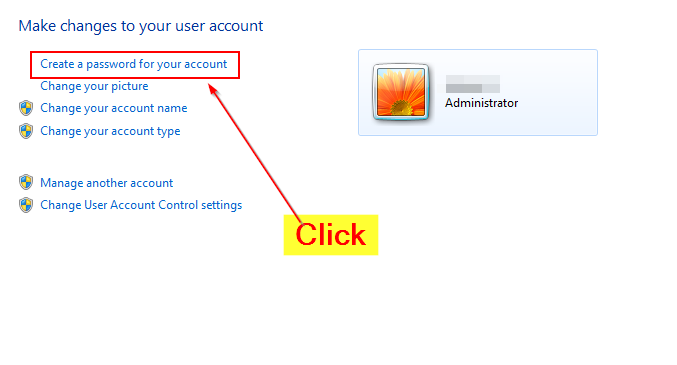
Step 04: Choose a “New Password” to protect your computer
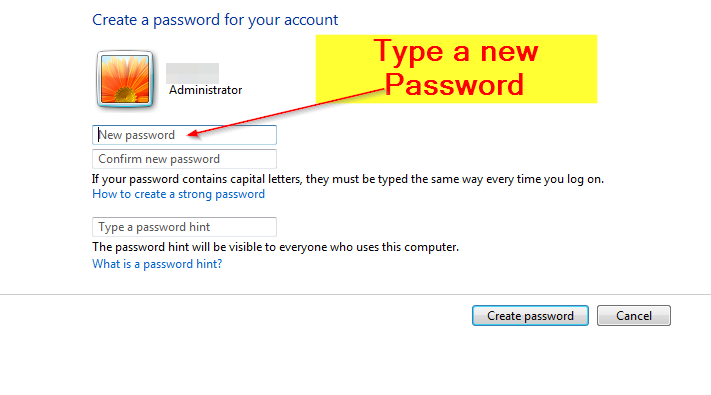
Note: Password must be like that you can remember easily, as you have to enter the very same password when logging in to your computer. There should not be a minor change in the password, If you choose capital letters in password, then you must enter the letters in capital each time you enter your password.
Step 05: In “Confirm Password” field, re-write the same password you entered in “New Password” field
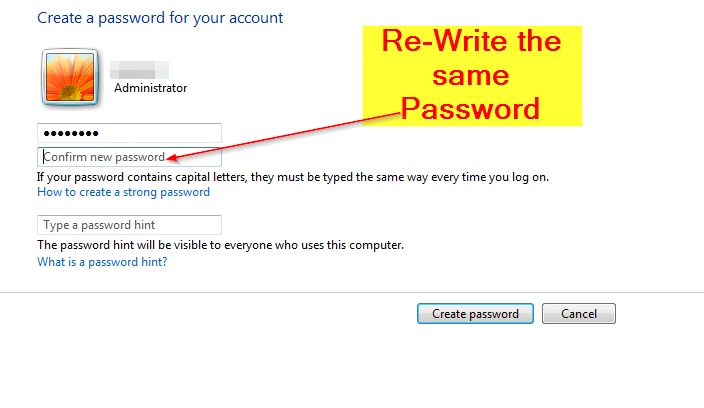
Step 06: Write down “Password Hint”. You can choose any password hint that let you remember your actual password. Password hint is visible to everyone who starts your computer, But it helps you remember your password.
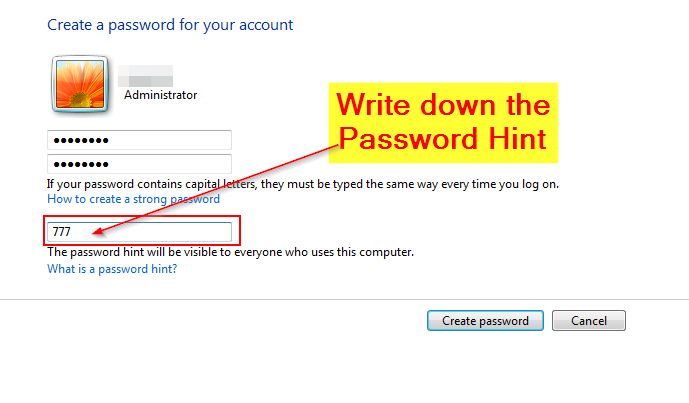
Step 07: Click on “Create Password” to proceed
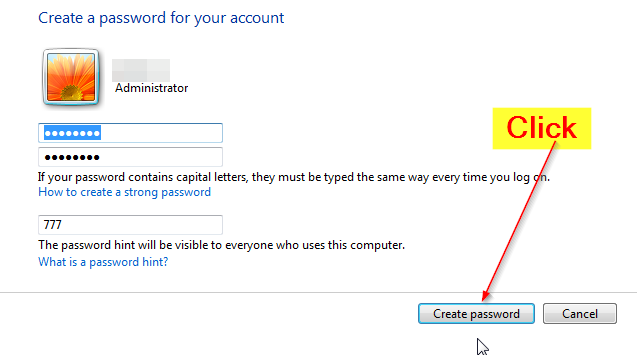
Congratulations! You have successfully secured your computer. Now you and everyone will be asked to enter the password when your computer is started. But only you can get the access to your computer because you know the password.
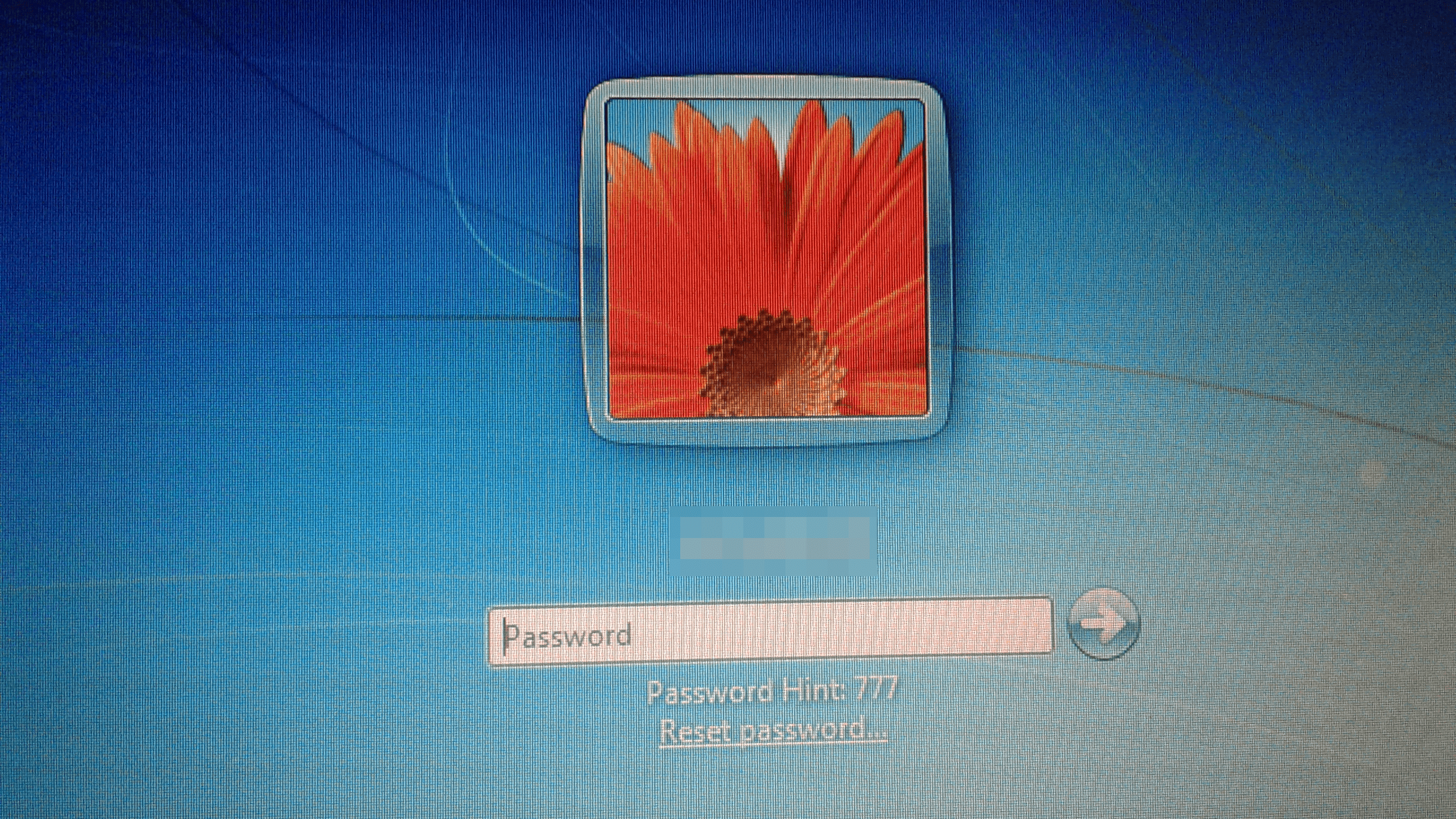
How to change your Gmail account password and password recovery options?
How to change your Gmail account password and password recovery options?
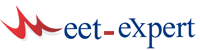



Leave a Reply