Step 01: Sign in to your Gmail account.
Step 02: Click on gear icon on upper right corner of the page and go to “Settings”
Step 03: Go to “Accounts & Import” tab.
Step 04: Click on “Change Password”.
Step 05: You will be prompted to re-enter your password. Enter your current password and Sign in.
Step 06: In appeared window, Enter your new password. Before creating new password, Read google instruction to create a password. Then confirm your new password and Click “Change Password”.
Password Recovery options are used to recover your password in case you forget it. If you need to change your password recovery options:
Step 01: In “Accounts & Import” tab, Click “Change password recovery options”.
Step 02: You will be redirected to another page. On left bottom of the page, you will see “Account Recovery Options”. To change Recovery email, Click on the arrow sign next to the “Recovery email”.
Step 03: Edit your old recovery email by writing a new one and Click “Done”.
Step 04: To change Recovery Phone, Click on arrow sign next to the “Recovery phone”.
Step 05: You will be prompted to re-enter your password. Enter your current password and Sign in.
Step 06: In “Recovery Phone” options, Click “Edit”.
Step 07: On next step, Click “Update Number”.
Step 08: Put the number you want to use as your recovery phone number. Remember, Phone number you use, should be active at the moment. Click “Verify”.
Step 09: In appeared window, Click “Get Code”.
Step 10: You will receive a text message on the phone number you entered for recovery, message will contain a 6-digit verification code. Enter the code in appeared window and Click “Verify”.
Step 11: You are Done. Click “Continue”.
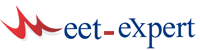
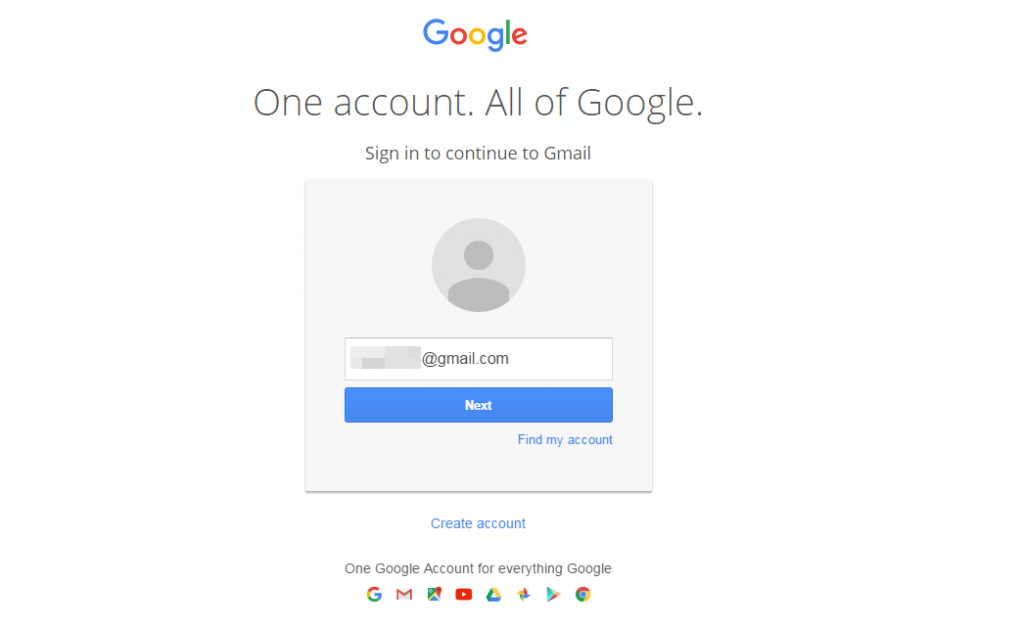
















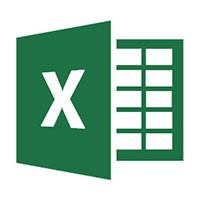

Leave a Reply